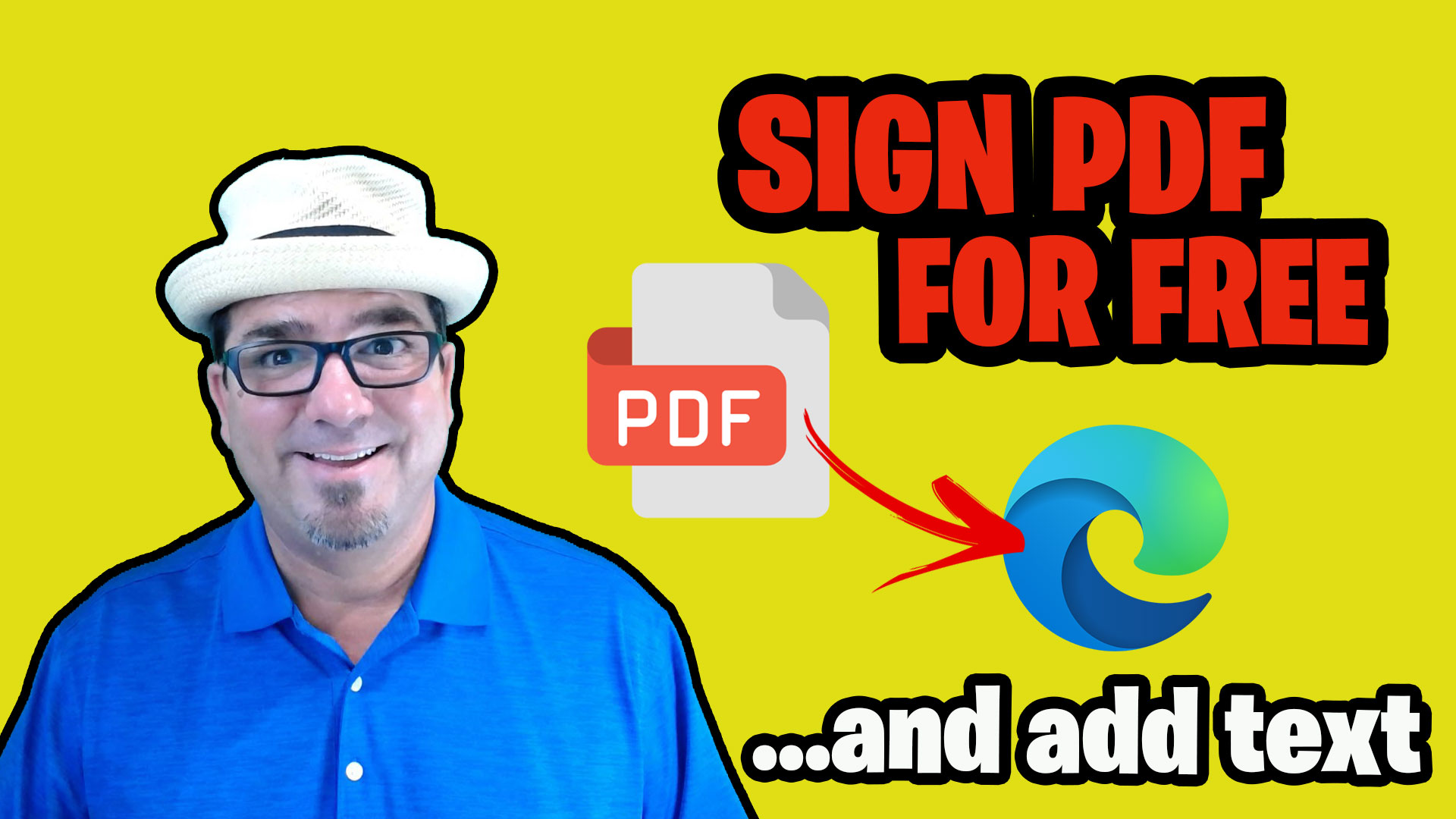If you’re someone who works with dozens of browser tabs open — research articles, playlists, productivity tools, and random to-dos — you know the chaos of trying to manage it all. Thankfully, Microsoft Edge has a powerful feature to tame the tab jungle: Tab Groups.
Tab Groups let you organize your open tabs into clean, color-coded clusters that you can name, collapse, and — best of all — reopen later, exactly as you left them. No more scrambling to remember what you were working on yesterday. Just open Edge, and boom — your whole workflow is ready to go.
Imagine this: You’re deep into a project with five or six websites open. You name the group “Marketing Research,” pick a color, and close Edge for the day. The next morning, you launch the browser — and everything’s still there, neatly grouped and ready. It’s like having digital bookmarks, but smarter and faster.
The benefits are huge:
- Stay organized with dedicated workspaces.
- Save time by skipping the hunt for lost links.
- Reduce clutter by collapsing groups you’re not using.
You can even right-click a group to move it to a new window, close all tabs at once, or ungroup them if plans change.
If you’re using Edge and not taking advantage of Tab Groups, you’re missing out on a small-but-mighty productivity hack. It’s an easy way to bring structure to your digital chaos — and keep your focus exactly where it belongs. Want to see how it works with a detailed tutorial? Check out my video below.